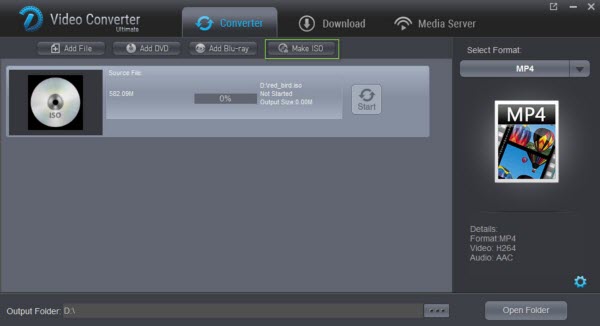Nowadays, MP4 file is widely known to all because it is supported by various portable media devices. While, how about the compatibility of MP4 files to Non-Linear Editing systems? In this article, we aim to outline the MP4 and Sony Vegas compatibility. If you are facing any relevant issues, read on to get the quick fix. Hot Search: Free MP4 download sites | Free MP4 Editors  Why Sony Vegas not support MP4 files? Although Sony Vegas announced that it can deal with a wide variety of video files including MP4, people still encounter many problems when importing MP4 to Sony Vegas Pro for further video editing. You may say: since MP4 is said to be supported, why Sony Vegas doesn't accept my MP4 files? In fact, the native import of some flavors of MP4 wasn't supported until Vegas 10. In addition, based on our testing, some MP4 files will import into Vegas Pro without QuickTime perfectly, whereas other MP4 files absolutely require QuickTime. The reason of the error mostly lays in the video format codec parameters. Since MP4 is a container instead of a codec, if the MP4 contains a video codec that Sony Vegas can't recognize, for instance, H.265, Sony Vegas Pro (including Vegas 14) won't accept it. What's the available workflow for getting Sony Vegas and MP4 movies to play nicely? ? To get MP4 and Sony Vegas to play nicely, you need to convert MP4 to Sony Vegas friendly format like MOV, MPEG-2, MMV, etc. first. To transcode MP4 files to Sony Vegas, you're recommended to use Dimo Video Converter Ultimate. It supports creating high quality WMV video for your Sony Vegas, no matter what's the format of your source video files. What's more, it also supports various formats of videos to seamlessly fit Sony Movie Studio Platinum, Adobe Premiere, Avid Media Composer, Windows Movie Maker, Pinnacle Studio, etc. editing softwares. Below is a step-by-step guide on converting MP4 video to Sony Vegas compatible formats. Free Download Dimo Video Converter Ultimate (Win/Mac):
Why Sony Vegas not support MP4 files? Although Sony Vegas announced that it can deal with a wide variety of video files including MP4, people still encounter many problems when importing MP4 to Sony Vegas Pro for further video editing. You may say: since MP4 is said to be supported, why Sony Vegas doesn't accept my MP4 files? In fact, the native import of some flavors of MP4 wasn't supported until Vegas 10. In addition, based on our testing, some MP4 files will import into Vegas Pro without QuickTime perfectly, whereas other MP4 files absolutely require QuickTime. The reason of the error mostly lays in the video format codec parameters. Since MP4 is a container instead of a codec, if the MP4 contains a video codec that Sony Vegas can't recognize, for instance, H.265, Sony Vegas Pro (including Vegas 14) won't accept it. What's the available workflow for getting Sony Vegas and MP4 movies to play nicely? ? To get MP4 and Sony Vegas to play nicely, you need to convert MP4 to Sony Vegas friendly format like MOV, MPEG-2, MMV, etc. first. To transcode MP4 files to Sony Vegas, you're recommended to use Dimo Video Converter Ultimate. It supports creating high quality WMV video for your Sony Vegas, no matter what's the format of your source video files. What's more, it also supports various formats of videos to seamlessly fit Sony Movie Studio Platinum, Adobe Premiere, Avid Media Composer, Windows Movie Maker, Pinnacle Studio, etc. editing softwares. Below is a step-by-step guide on converting MP4 video to Sony Vegas compatible formats. Free Download Dimo Video Converter Ultimate (Win/Mac): 
 Other Download:
How to import MP4 files into Sony Vegas Step 1: Load original MP4 files Click "Add File" button on the main interface to load your MP4 files once you set up the professional MP4 Converter on your PC. (Drag & Drop function is another way to import the videos.)
Other Download:
How to import MP4 files into Sony Vegas Step 1: Load original MP4 files Click "Add File" button on the main interface to load your MP4 files once you set up the professional MP4 Converter on your PC. (Drag & Drop function is another way to import the videos.)  Step 2: Select output format Click "Select Format" column to choose output format. For Sony Vegas editing, "Editor > Sony Vegas" is one of the best compatible video formats for you to choose. Tips: By clicking the Settings button beside Profile, you can adjust the output video/audio resolution, frame rate, bit rate, etc. to customize the output files to get the best quality you want.
Step 2: Select output format Click "Select Format" column to choose output format. For Sony Vegas editing, "Editor > Sony Vegas" is one of the best compatible video formats for you to choose. Tips: By clicking the Settings button beside Profile, you can adjust the output video/audio resolution, frame rate, bit rate, etc. to customize the output files to get the best quality you want.  Step 3: Start MP4 to Sony Vegas Conversion Tap the "Start" button on the main interface to start transcoding or compressing MP4 to Sony Vegas. When finished, the output file is ready for being imported to Sony Vegas for editing. All Vegas versions are supported, including Vegas Pro 14/13/12. Alternative Solution: Install the K Lite Codec Pack Note: We found people blaming the codec saying K-Lite is that it blindly installs all kinds of components (not just codecs), many of which are not compatible with each other. And it does not uninstall cleanly. If don't want to install a pile of codecs on your PC, try the first approach above. Free Download or Purchase Dimo Video Converter Ultimate:
Step 3: Start MP4 to Sony Vegas Conversion Tap the "Start" button on the main interface to start transcoding or compressing MP4 to Sony Vegas. When finished, the output file is ready for being imported to Sony Vegas for editing. All Vegas versions are supported, including Vegas Pro 14/13/12. Alternative Solution: Install the K Lite Codec Pack Note: We found people blaming the codec saying K-Lite is that it blindly installs all kinds of components (not just codecs), many of which are not compatible with each other. And it does not uninstall cleanly. If don't want to install a pile of codecs on your PC, try the first approach above. Free Download or Purchase Dimo Video Converter Ultimate: 
 Need the lifetime version to work on 2-4 PCs so that your friends and family can instantly broaden their entertainment options? Please refer to the family license here.
Need the lifetime version to work on 2-4 PCs so that your friends and family can instantly broaden their entertainment options? Please refer to the family license here.  Kindly Note: The price of Dimo Video Converter Ultimate for Windows is divided into 1 Year Subscription, Lifetime/Family/Business License: $43.95/Year; $45.95/lifetime license; $95.95/family license(2-4 PCs); $189.95/business pack(5-8 PCs). Get your needed one atpurchase page. Related Software: BDmate (Win/Mac) Lossless backup Blu-ray to MKV with all audio and subtitle tracks; Rip Blu-ray to multi-track MP4; ConvertBlu-ray to almost all popular video/audio formats and devices; Copy Blu-ray to ISO/M2TS; Share digitized Blu-ray wirelessly. DVDmate (Win/Mac) A professional DVD ripping and editing tool with strong ability to remove DVD protection, transcode DVD to any video and audio format, and edit DVD to create personal movie. Videomate (Win/Mac) An all-around video converter software program that enables you to convert various video and audio files to formats that are supported by most multimedia devices. 8K Player (Win/Mac) A mixture of free HD/4K video player, music player, Blu-ray/DVD player, video recorder and gif maker. Contact us or leave a message at Facebook if you have any issues. Related Articles:
Source: Get Sony Vegas Pro work beautifully with MP4 files
Kindly Note: The price of Dimo Video Converter Ultimate for Windows is divided into 1 Year Subscription, Lifetime/Family/Business License: $43.95/Year; $45.95/lifetime license; $95.95/family license(2-4 PCs); $189.95/business pack(5-8 PCs). Get your needed one atpurchase page. Related Software: BDmate (Win/Mac) Lossless backup Blu-ray to MKV with all audio and subtitle tracks; Rip Blu-ray to multi-track MP4; ConvertBlu-ray to almost all popular video/audio formats and devices; Copy Blu-ray to ISO/M2TS; Share digitized Blu-ray wirelessly. DVDmate (Win/Mac) A professional DVD ripping and editing tool with strong ability to remove DVD protection, transcode DVD to any video and audio format, and edit DVD to create personal movie. Videomate (Win/Mac) An all-around video converter software program that enables you to convert various video and audio files to formats that are supported by most multimedia devices. 8K Player (Win/Mac) A mixture of free HD/4K video player, music player, Blu-ray/DVD player, video recorder and gif maker. Contact us or leave a message at Facebook if you have any issues. Related Articles:
Source: Get Sony Vegas Pro work beautifully with MP4 files
Not as Oculus Rift or HTC Vive on a high-end PC, PlayStation VR is more affordable device (as its price selling only at $399 along with 50+ games at launch) to experience the virtual reality world in your own home, it's said to open up the so-called future of video games to its widest possible audience. However, apart from VR games, PSVR's cinematic mode also provide the amazing video enjoyment. So the urgent things for us all turn into this question — "Is it possible to watch3D movies like 3D Blu-ray via PSVR"? If you want to get the hand-on workflow, though, we'll go ahead and break down the guidance of how to effortlessly play 3D Blu-ray on PSVR for your reference here.  Like most VR headsets such as Samsung Gear, PSVR isn't independent designed to play games and watch movies, it has to connect to Sony own PlayStation 4. So if you want to enjoy your 3D Blu-ray movies with this Sony virtual reality headset, you must make that via a PS4 and its build-in native VR player — PS4's media player which has become better due to the update released to the console on Oct.14, 2016. But if you are not satisfied with the video contents in media player and don't like to spend money to access more movies, then you could use a professional VR video converter such as Dimo Video Converter Ultimate to convert 3D Blu-ray to SBS 3D to PSVR supported file first, and then watch them with your Sony PlayStation VR via a PSVR HDMI cable plugged on your PC. You could get more details by the below explanation. Preparation: 1. The high-recommended 3D Blu-ray to PSVR converter which is able to rip 2D/3D Blu-ray, DVD as well as 2D/3D videos in fast speed and excellent output quality for playback on specific display 3D devices, I.e. Homido VR, Oculus Rift CV1, 3D projector, Google Cardboard. Plus, this video converter entitles users to freely customize the output videos by changing video/audio parameters, trimming, cropping, adding video effect freely. If you're a Mac user, you can turn to Dimo Video Converter Ultimate for Mac(OS Sierra compatible), which has the same function as the Windows version. 2. Go to PlayStation Store to install the media player (most player is default installation). Note: PS4 users should bear in mind that content in media player must be in the following formats are the only ones supported: MKV, AVI, MP4, MPEG2 PS, MPEG2 TS, and AVCHD for videos; JPEG, BMP, and PNG for images; and lossless res FLAC for audio including other file formats (MP3, AAC). Free Download Dimo Video Converter Ultimate (Win/Mac):
Like most VR headsets such as Samsung Gear, PSVR isn't independent designed to play games and watch movies, it has to connect to Sony own PlayStation 4. So if you want to enjoy your 3D Blu-ray movies with this Sony virtual reality headset, you must make that via a PS4 and its build-in native VR player — PS4's media player which has become better due to the update released to the console on Oct.14, 2016. But if you are not satisfied with the video contents in media player and don't like to spend money to access more movies, then you could use a professional VR video converter such as Dimo Video Converter Ultimate to convert 3D Blu-ray to SBS 3D to PSVR supported file first, and then watch them with your Sony PlayStation VR via a PSVR HDMI cable plugged on your PC. You could get more details by the below explanation. Preparation: 1. The high-recommended 3D Blu-ray to PSVR converter which is able to rip 2D/3D Blu-ray, DVD as well as 2D/3D videos in fast speed and excellent output quality for playback on specific display 3D devices, I.e. Homido VR, Oculus Rift CV1, 3D projector, Google Cardboard. Plus, this video converter entitles users to freely customize the output videos by changing video/audio parameters, trimming, cropping, adding video effect freely. If you're a Mac user, you can turn to Dimo Video Converter Ultimate for Mac(OS Sierra compatible), which has the same function as the Windows version. 2. Go to PlayStation Store to install the media player (most player is default installation). Note: PS4 users should bear in mind that content in media player must be in the following formats are the only ones supported: MKV, AVI, MP4, MPEG2 PS, MPEG2 TS, and AVCHD for videos; JPEG, BMP, and PNG for images; and lossless res FLAC for audio including other file formats (MP3, AAC). Free Download Dimo Video Converter Ultimate (Win/Mac): 
 Other Download:
How to rip 3D Blu-ray for watching on PSVR headset? Step 1. Import 3D Blu-ray Click "Add Blu-ray" button to this PSVR Blu-ray ripper.
Other Download:
How to rip 3D Blu-ray for watching on PSVR headset? Step 1. Import 3D Blu-ray Click "Add Blu-ray" button to this PSVR Blu-ray ripper.  Step 2. Select output format for PSVR To watch 3D Blu-ray mvoies on PSVR, it's better to choose MP4 as output format by this path: "Select Format" >"Video" > "MP4". Step 3. Set 3D mode Click "Edit" and turn to "3D", choose "Left-right", and click "OK" to confirm. By the way, Dimo Video Converter Ultimate additionally supplies some useful edit functions for you to enhance video with 3D effects to get a better visual entertainment.
Step 2. Select output format for PSVR To watch 3D Blu-ray mvoies on PSVR, it's better to choose MP4 as output format by this path: "Select Format" >"Video" > "MP4". Step 3. Set 3D mode Click "Edit" and turn to "3D", choose "Left-right", and click "OK" to confirm. By the way, Dimo Video Converter Ultimate additionally supplies some useful edit functions for you to enhance video with 3D effects to get a better visual entertainment.  Note: Although there is a profile created by Dimo Video Converter Ultimate, you are able to change some parameters of resolution, compression, audio, etc. It's important to keep in mind that most VR resolution for each eye is not FullHD but half the QHD screen. So you can free change your target video size, bitrate and frame rate in "Settings". If you want to get best video quality, pls switch them to "original". 3D movies should be encoded "full side-by-side" with a 1:1 pixel aspect ratio. Content mastered at 1920×1080 compressed side-by-side 3D should be resampled to 1920×540 resolution full side-by-side resolution. We also recommend using a higher bit rate than a typical web stream at that resolution, as the pixels in your video will be magnified on the phone's screen. The optimal bit rate is content dependent, and many videos can get by with less, but 5 Mb/s should give good quality.
Note: Although there is a profile created by Dimo Video Converter Ultimate, you are able to change some parameters of resolution, compression, audio, etc. It's important to keep in mind that most VR resolution for each eye is not FullHD but half the QHD screen. So you can free change your target video size, bitrate and frame rate in "Settings". If you want to get best video quality, pls switch them to "original". 3D movies should be encoded "full side-by-side" with a 1:1 pixel aspect ratio. Content mastered at 1920×1080 compressed side-by-side 3D should be resampled to 1920×540 resolution full side-by-side resolution. We also recommend using a higher bit rate than a typical web stream at that resolution, as the pixels in your video will be magnified on the phone's screen. The optimal bit rate is content dependent, and many videos can get by with less, but 5 Mb/s should give good quality.  Step 4. Start to convert 3D Blu-ray to PSVR Click "Start" and let the Blu-ray ripper for PSVR accomplish the rest automatically. Now, click "Open" to head to the output destination folder and copy the converted SBS 3D MP4 to your PlayStation VR for watching from "VR Mode" at Media Player's Options men. Start your theatric 3D experience at home! BTW, you can also upload these created 3D or VR Videos to your YouTube 3D page for sharing. See how to connect and import converted 3D videos to PSVR for playing: The PlayStation VR connects to your PS4 via a special converter box. You plug the headset's HDMI and USB cables into the box, then the box into your PS4. A secondary HDMI port on the box lets you send the image to your TV, so you can wear the headset and still play your friend who doesn't have a headset of her own. Now start importing your 3D SBS MP4 video to PS VR. * Plug the PSVR HDMI cable directly to your PC(Mac), not the breakout box. * In the HDMI OUT port of the PSVR breakout box, You have to plug a HDMI cable to a TV that is turned on. Could be bypassed by connecting something like Headless Ghost, (this will trick the PSVR breakout box into thinking a display is connected to it.) * After that, you should see your PC screen on the PSVR headset, not in cinema mode but your entire screen covering the whole PSVR display, then you can use VLC or something to display a SBS 3D movie Any question regarding with 3D Blu-ray conversion for PSVR, please feel free to contact us or leave a message atFacebook. Free Download or Purchase Dimo Video Converter Ultimate:
Step 4. Start to convert 3D Blu-ray to PSVR Click "Start" and let the Blu-ray ripper for PSVR accomplish the rest automatically. Now, click "Open" to head to the output destination folder and copy the converted SBS 3D MP4 to your PlayStation VR for watching from "VR Mode" at Media Player's Options men. Start your theatric 3D experience at home! BTW, you can also upload these created 3D or VR Videos to your YouTube 3D page for sharing. See how to connect and import converted 3D videos to PSVR for playing: The PlayStation VR connects to your PS4 via a special converter box. You plug the headset's HDMI and USB cables into the box, then the box into your PS4. A secondary HDMI port on the box lets you send the image to your TV, so you can wear the headset and still play your friend who doesn't have a headset of her own. Now start importing your 3D SBS MP4 video to PS VR. * Plug the PSVR HDMI cable directly to your PC(Mac), not the breakout box. * In the HDMI OUT port of the PSVR breakout box, You have to plug a HDMI cable to a TV that is turned on. Could be bypassed by connecting something like Headless Ghost, (this will trick the PSVR breakout box into thinking a display is connected to it.) * After that, you should see your PC screen on the PSVR headset, not in cinema mode but your entire screen covering the whole PSVR display, then you can use VLC or something to display a SBS 3D movie Any question regarding with 3D Blu-ray conversion for PSVR, please feel free to contact us or leave a message atFacebook. Free Download or Purchase Dimo Video Converter Ultimate: 
 Need the lifetime version to work on 2-4 PCs so that your friends and family can instantly broaden their entertainment options? Please refer to the family license here.
Need the lifetime version to work on 2-4 PCs so that your friends and family can instantly broaden their entertainment options? Please refer to the family license here.  Kindly Note: The price of Dimo Video Converter Ultimate for Windows is divided into 1 Year Subscription, Lifetime/Family/Business License: $43.95/Year; $45.95/lifetime license; $95.95/family license(2-4 PCs); $189.95/business pack(5-8 PCs). Get your needed one at purchase page. Related Software: BDmate (Win/Mac) Lossless backup Blu-ray to MKV with all audio and subtitle tracks; Rip Blu-ray to multi-track MP4; ConvertBlu-ray to almost all popular video/audio formats and devices; Copy Blu-ray to ISO/M2TS; Share digitized Blu-ray wirelessly. DVDmate (Win/Mac) A professional DVD ripping and editing tool with strong ability to remove DVD protection, transcode DVD to any video and audio format, and edit DVD to create personal movie. Videomate (Win/Mac) An all-around video converter software program that enables you to convert various video and audio files to formats that are supported by most multimedia devices. 8K Player (Win/Mac) A mixture of free HD/4K video player, music player, Blu-ray/DVD player, video recorder and gif maker. Related Articles:
Source: How to Rip 3D Blu-ray Movies for PSVR
Kindly Note: The price of Dimo Video Converter Ultimate for Windows is divided into 1 Year Subscription, Lifetime/Family/Business License: $43.95/Year; $45.95/lifetime license; $95.95/family license(2-4 PCs); $189.95/business pack(5-8 PCs). Get your needed one at purchase page. Related Software: BDmate (Win/Mac) Lossless backup Blu-ray to MKV with all audio and subtitle tracks; Rip Blu-ray to multi-track MP4; ConvertBlu-ray to almost all popular video/audio formats and devices; Copy Blu-ray to ISO/M2TS; Share digitized Blu-ray wirelessly. DVDmate (Win/Mac) A professional DVD ripping and editing tool with strong ability to remove DVD protection, transcode DVD to any video and audio format, and edit DVD to create personal movie. Videomate (Win/Mac) An all-around video converter software program that enables you to convert various video and audio files to formats that are supported by most multimedia devices. 8K Player (Win/Mac) A mixture of free HD/4K video player, music player, Blu-ray/DVD player, video recorder and gif maker. Related Articles:
Source: How to Rip 3D Blu-ray Movies for PSVR
ISO file is a single image file. It is great for archiving and sharing discs without worrying about scratches or other damage. Wonder how to copy Blu-ray to ISO in Windows 10/8/7 with the original video, audio and subtitles? This tutorial will teach you how to create ISO images from Blu-ray on Windows 10 using the best Blu-ray to ISO converter in 2 simple steps, at fastest speed than other common ISO making programs in market. Software you need: Best Fastest Blu-ray to ISO Converter for Windows 10/8/7 - Dimo Video Converter Ultimate It is the most easy-to-use and flexible tool for you to copy Blu-ray into ISO image on Windows 10/8/8.1/7 without losing quality, meanwhile delivering a startling speed in the Blu-ray to ISO conversion process. Just 2 simple steps, a perfect bit-to-bit Blu-ray clone will be done. This ultimate all-in-one Blu-ray to ISO converter supports any Blu-ray copy protection and is being continuously updated to handle all your Blu-ray backup requirements for any new protected Blu-rays. Then, how to rip Blu-ray to ISO for later ripping, playing or burning?Free Download Dimo Video Converter Ultimate (Win/Mac):
Software you need: Best Fastest Blu-ray to ISO Converter for Windows 10/8/7 - Dimo Video Converter Ultimate It is the most easy-to-use and flexible tool for you to copy Blu-ray into ISO image on Windows 10/8/8.1/7 without losing quality, meanwhile delivering a startling speed in the Blu-ray to ISO conversion process. Just 2 simple steps, a perfect bit-to-bit Blu-ray clone will be done. This ultimate all-in-one Blu-ray to ISO converter supports any Blu-ray copy protection and is being continuously updated to handle all your Blu-ray backup requirements for any new protected Blu-rays. Then, how to rip Blu-ray to ISO for later ripping, playing or burning?Free Download Dimo Video Converter Ultimate (Win/Mac):
 Other Download:
2 Steps to Copy Blu-ray to ISO Image File on Windows 10/8/7Here takes Windows Version Dimo Video Converter Ultimate as example, Mac Version share the same steps, just keep in mind you have download the right version, Windows platform .exe files cannot be installed on Mac OS – and vice versa.Step 1. Load Blu-ray moviesInstall and launch the best Blu-ray to ISO Converter program. Insert your Blu-ray disc into your BD drive, and click "Make ISO" icon to load your Blu-ray disc or Blu-ray folder. You can also make ISO from your videos files by choose your video folder.Note: Before loading Blu-ray content, a BD drive is needed and pls keep networked.
Other Download:
2 Steps to Copy Blu-ray to ISO Image File on Windows 10/8/7Here takes Windows Version Dimo Video Converter Ultimate as example, Mac Version share the same steps, just keep in mind you have download the right version, Windows platform .exe files cannot be installed on Mac OS – and vice versa.Step 1. Load Blu-ray moviesInstall and launch the best Blu-ray to ISO Converter program. Insert your Blu-ray disc into your BD drive, and click "Make ISO" icon to load your Blu-ray disc or Blu-ray folder. You can also make ISO from your videos files by choose your video folder.Note: Before loading Blu-ray content, a BD drive is needed and pls keep networked.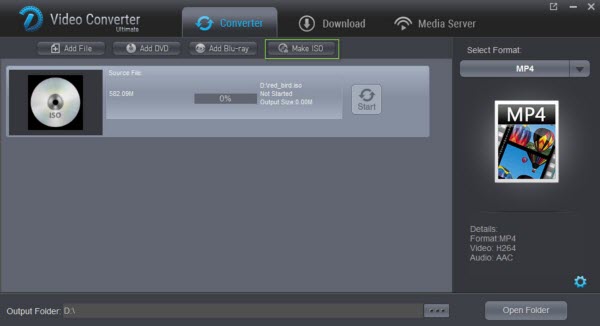 Step 2. Select a destination folder to store the converted ISO image file and click "Start" button to start to create ISO from Blu-ray in Windows (10). (Here please make sure the destination folder you chose has enough space to store the converted ISO image file.) Once the conversion is done, click Open button to locate the resulted ISO file. Then you can keep the converted ISO file stored on your HDD, or get them easily played by VLC, Mplayer, DAPlayer and many other popular media players without messing around with Blu-ray discs any more. You can use the a burner to further burn ISO image file to a new blank Blu-ray disc.Other Tips:1. Further use Dimo Video Converter Ultimate to convert ISO image file to AVI, MP4, WMV, MOV for easy playback on iPhone iPad Android and other portable devices wherever you want. Or copy ISO file to USB drive for backup or convient use. An virtual drive is needed to mount ISO just like to insert a Blu-ray disc to optical drive for later ripping.2. You have other Blu-ray backup options provided by Dimo Video Converter Ultimate for you to choose: a. Losslessless Backup: Copy Blu-ray to a losslss mkv file with all audio tracks/subtitles keeping without quality loss. b. Copy Blu-ray with multi-track: It also keeps the original audio tracks by ripping Blu-ray to multi-track MP4.c. Directly Copy: Copy full content of Blu-ray main title to a m2ts file streams without extras. And you can playback the output Blu-ray M2TS files on your computer with many free media players such as VLC Media Player, KMPlayer, MPlayer, Windows Media Player".3. More than perfectly 1:1 cloning Blu-ray to ISO image file with No.1 fastest speed and without quality loss, it can also easily rip Blu-ray to MP4, AVI, WMV, MOV, FLV, iPhone, iPad, Android and many other output formats and devices by accessing all Blu-ray copy protections (for personal use). You can also customize the video/audio parameters at your will to get desired output effects.Free Download or Purchase Dimo Video Converter Ultimate:
Step 2. Select a destination folder to store the converted ISO image file and click "Start" button to start to create ISO from Blu-ray in Windows (10). (Here please make sure the destination folder you chose has enough space to store the converted ISO image file.) Once the conversion is done, click Open button to locate the resulted ISO file. Then you can keep the converted ISO file stored on your HDD, or get them easily played by VLC, Mplayer, DAPlayer and many other popular media players without messing around with Blu-ray discs any more. You can use the a burner to further burn ISO image file to a new blank Blu-ray disc.Other Tips:1. Further use Dimo Video Converter Ultimate to convert ISO image file to AVI, MP4, WMV, MOV for easy playback on iPhone iPad Android and other portable devices wherever you want. Or copy ISO file to USB drive for backup or convient use. An virtual drive is needed to mount ISO just like to insert a Blu-ray disc to optical drive for later ripping.2. You have other Blu-ray backup options provided by Dimo Video Converter Ultimate for you to choose: a. Losslessless Backup: Copy Blu-ray to a losslss mkv file with all audio tracks/subtitles keeping without quality loss. b. Copy Blu-ray with multi-track: It also keeps the original audio tracks by ripping Blu-ray to multi-track MP4.c. Directly Copy: Copy full content of Blu-ray main title to a m2ts file streams without extras. And you can playback the output Blu-ray M2TS files on your computer with many free media players such as VLC Media Player, KMPlayer, MPlayer, Windows Media Player".3. More than perfectly 1:1 cloning Blu-ray to ISO image file with No.1 fastest speed and without quality loss, it can also easily rip Blu-ray to MP4, AVI, WMV, MOV, FLV, iPhone, iPad, Android and many other output formats and devices by accessing all Blu-ray copy protections (for personal use). You can also customize the video/audio parameters at your will to get desired output effects.Free Download or Purchase Dimo Video Converter Ultimate:
 Need the lifetime version to work on 2-4 PCs so that your friends and family can instantly broaden their entertainment options? Please refer to the family license here.
Need the lifetime version to work on 2-4 PCs so that your friends and family can instantly broaden their entertainment options? Please refer to the family license here.  Kindly Note:The price of Dimo Video Converter Ultimate for Windows is divided into 1 Year Subscription, Lifetime/Family/Business License: $43.95/Year; $45.95/lifetime license; $95.95/family license(2-4 PCs); $189.95/business pack(5-8 PCs). Get your needed one at purchase page.Related Software:BDmate (Win/Mac)Lossless backup Blu-ray to MKV with all audio and subtitle tracks; Rip Blu-ray to multi-track MP4; ConvertBlu-ray to almost all popular video/audio formats and devices; Copy Blu-ray to ISO/M2TS; Share digitized Blu-ray wirelessly.DVDmate (Win/Mac)A professional DVD ripping and editing tool with strong ability to remove DVD protection, transcode DVD to any video and audio format, and edit DVD to create personal movie.Videomate (Win/Mac)An all-around video converter software program that enables you to convert various video and audio files to formats that are supported by most multimedia devices.8K Player (Win/Mac)A mixture of free HD/4K video player, music player, Blu-ray/DVD player, video recorder and gif maker. Contact us or leave a message at Facebook if you have any issues.Related Articles:
Source: Create an ISO image from Blu-ray under Windows 10/8/7
Kindly Note:The price of Dimo Video Converter Ultimate for Windows is divided into 1 Year Subscription, Lifetime/Family/Business License: $43.95/Year; $45.95/lifetime license; $95.95/family license(2-4 PCs); $189.95/business pack(5-8 PCs). Get your needed one at purchase page.Related Software:BDmate (Win/Mac)Lossless backup Blu-ray to MKV with all audio and subtitle tracks; Rip Blu-ray to multi-track MP4; ConvertBlu-ray to almost all popular video/audio formats and devices; Copy Blu-ray to ISO/M2TS; Share digitized Blu-ray wirelessly.DVDmate (Win/Mac)A professional DVD ripping and editing tool with strong ability to remove DVD protection, transcode DVD to any video and audio format, and edit DVD to create personal movie.Videomate (Win/Mac)An all-around video converter software program that enables you to convert various video and audio files to formats that are supported by most multimedia devices.8K Player (Win/Mac)A mixture of free HD/4K video player, music player, Blu-ray/DVD player, video recorder and gif maker. Contact us or leave a message at Facebook if you have any issues.Related Articles:
Source: Create an ISO image from Blu-ray under Windows 10/8/7