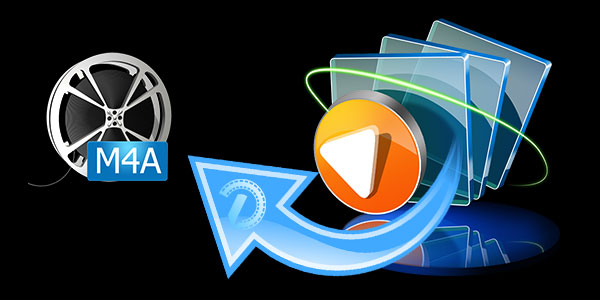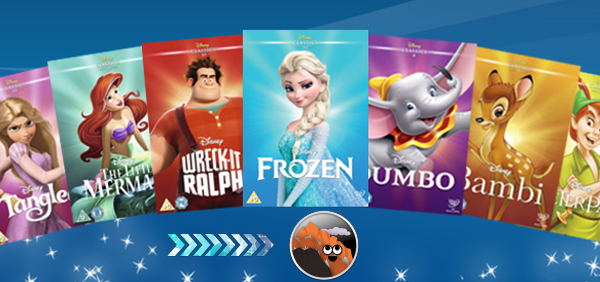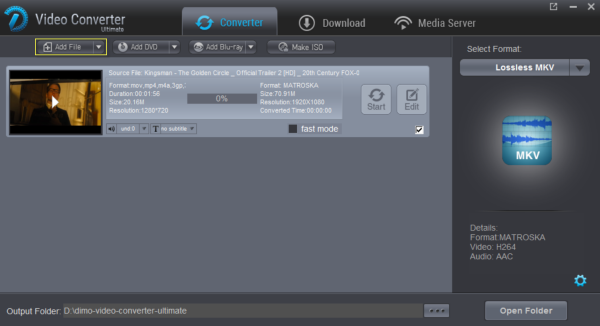M4as are audio files that can be created when you rip files located on an audio CD onto your computer using the iTunes software. Encoded with AAC or advanced coding compression, the M4A file extension was released with the aim to succeed the highly popular MP3 file extensions. It is a tragedy for some Windows Media Player users that they are not able to play the M4A format in a way they want it to be. The most common reason behind the inability of Windows media player to play such files is that M4A files are usually encoded with AAC which results in "lossy" compression. So some tweaking has to be done to play W4A in Windows Media Player.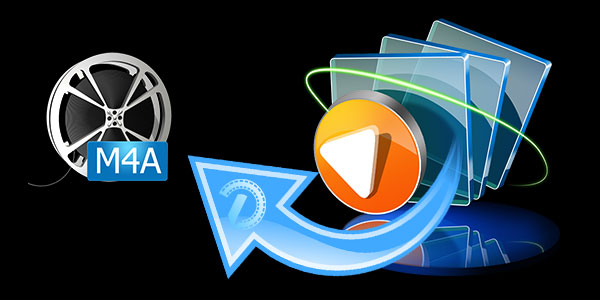 Trying to play the M4A files with Windows Media Player? There are five major solutions that can come to your rescue in such a scenario:Solution 1: Upgrading your windows media playerIf you really want to play your M4A files with windows media player, then try to download the latest version of the player. If not the latest, try to download the Windows Media Player 12/11 which includes full support for M4A files. All the latest versions of windows media player support M4A files and can play them flawlessly.Solution 2: Play M4A Files with Best Windows Media Player AlternativeIf you want to play M4A music but do not pay extra money to Blu-ray/DVD playback, why not turn to the free version of 8K Player?8K Player is a free M4A player that supports all audio video codecs for Windows Media Player as well as some non-big name codecs, but refuses the way Windows Media Player codec installing patches after patches. What makes this perfect media player stands out among numerous M4A audio players is that it provides the unique function of making gif, adding bookmark, recording video, or looping videon in selected section. Solution 3: Convert MP4 to WMP compatible formatThe reason why Windows Media Player is unable to play the M4A files is because of its incompatibility with the player. Considering that MP3s are universally recognized by Windows Media Player and multimedia devices of virtually all stripes, we thought you would benefit from a guide on how to convert M4A to make your purchased iTunes M4A tracks available as MP3 for universal playability in WMP and other players/devices.There are various tools available in the market that can convert your M4A files into WMP compatible files. Dimo Video Converter Ultimate is the perfect tool available in the market that can easily convert your M4A files into windows media player compatible files. It is designed as the worlds's No.1 fast and the state of the art Video Converter, built-in with hardware encoder to make sure that the W4A format is converted to another 30 times faster. Built-in with Media server and ISO maker, capable of sharing all encoded files to mobile devices wirelessly and converting M4A audio to ISO for backup. On top of that, user friendly, free of cost and high efficiency are some of the reasons why people prefer Dimo Video Converter Ultimate.Free Download Dimo Video Converter Ultimate (Win/Mac):
Trying to play the M4A files with Windows Media Player? There are five major solutions that can come to your rescue in such a scenario:Solution 1: Upgrading your windows media playerIf you really want to play your M4A files with windows media player, then try to download the latest version of the player. If not the latest, try to download the Windows Media Player 12/11 which includes full support for M4A files. All the latest versions of windows media player support M4A files and can play them flawlessly.Solution 2: Play M4A Files with Best Windows Media Player AlternativeIf you want to play M4A music but do not pay extra money to Blu-ray/DVD playback, why not turn to the free version of 8K Player?8K Player is a free M4A player that supports all audio video codecs for Windows Media Player as well as some non-big name codecs, but refuses the way Windows Media Player codec installing patches after patches. What makes this perfect media player stands out among numerous M4A audio players is that it provides the unique function of making gif, adding bookmark, recording video, or looping videon in selected section. Solution 3: Convert MP4 to WMP compatible formatThe reason why Windows Media Player is unable to play the M4A files is because of its incompatibility with the player. Considering that MP3s are universally recognized by Windows Media Player and multimedia devices of virtually all stripes, we thought you would benefit from a guide on how to convert M4A to make your purchased iTunes M4A tracks available as MP3 for universal playability in WMP and other players/devices.There are various tools available in the market that can convert your M4A files into WMP compatible files. Dimo Video Converter Ultimate is the perfect tool available in the market that can easily convert your M4A files into windows media player compatible files. It is designed as the worlds's No.1 fast and the state of the art Video Converter, built-in with hardware encoder to make sure that the W4A format is converted to another 30 times faster. Built-in with Media server and ISO maker, capable of sharing all encoded files to mobile devices wirelessly and converting M4A audio to ISO for backup. On top of that, user friendly, free of cost and high efficiency are some of the reasons why people prefer Dimo Video Converter Ultimate.Free Download Dimo Video Converter Ultimate (Win/Mac):
 Other Download:
Step 1: Launch the M4A to WMP converter and click the "Add File" button to browse your computer hard disc and load the files you want to convert to the software.
Other Download:
Step 1: Launch the M4A to WMP converter and click the "Add File" button to browse your computer hard disc and load the files you want to convert to the software.  Step 2: Dimo Video Converter Ultimate will help you convert M4A to MP3 for WMP with ease. You just need to choose MP3 file from "Format > Audio" to output as the picture shown.Tip: To get a decent output video quality as you want, you can also click "Settings" icon to adjust video size, bit rate, frame rate, sample rate and audio channels.
Step 2: Dimo Video Converter Ultimate will help you convert M4A to MP3 for WMP with ease. You just need to choose MP3 file from "Format > Audio" to output as the picture shown.Tip: To get a decent output video quality as you want, you can also click "Settings" icon to adjust video size, bit rate, frame rate, sample rate and audio channels.  Step 3: When all the settings are OK, go back to the main window and click "Start" to begin converting M4A to MP3 for Windows Media Player. Your file will be instantly converted into the desired format. After you have successfully converted your M4A file into WMP compatible file, you can easily add them to WMP playlist for playing in the Windows Media Player, 8K Player, VLC, QuickTime, or mobile devices.Solution 4: Convert M4A files to MP3 for WMP using iTunes (Windows/Mac OS X)Although iTunes isn't the only desktop app capable of converting M4A files to MP3, it remains one of the best (and most recognizable) choices out there. It's easy to use, too.Step 1: Open import settingsClick Edit menu item and select Preferences. The General tab should be opened by default, otherwise, click on it. Then, click Import Settings "OK" button.Step 2: Adjust import settingsClick the drop-down to the right of Import Using and select MP3 Encoder. Keep in mind that you can also adjust the bit rate at which your songs will be encoded. The higher the bit rate, the better your tracks will sound, and so of course, the lower the bit rate, the worse your music will sound. And so, why would anyone ever select low bit rates? The reason is simple: the higher the bit rate, the bigger the file. While that's not as much of an issue as it once was given the increase in storage space since encoding began, some people do own mobile devices with limited space and so in some cases, every saved bit can help.If space is tight, then we recommend you go with 128kpbs encoding, if you can swing it. If you think you need to go lower (or want to hear how lower bit rates change sound quality), then click Custom next to Setting in the Import Settings window. Then, select the bit rate of your choice from the Stereo Bit Rate drop-down. You can fine tune other settings here as well, or revert to defaults. When you're done, click OK, and then click OK again.Step 3: ConvertOnce you apply the Import settings, select the file you wish to convert in your music library, then click on the File menus, then Convert, and then Create MP3 Version. iTunes will create and automatically place an MP3 version of the song directly beneath it.Solution 5:Converting your M4a files to MP3 for WMP using Cloud Convert (Web-based)Cloud Convert, Zamzar, and Online Convert are three web sites that allow you to convert files for free without having to install any software. You simply upload the files you wish to convert, and then the site then converts them for you. You can then download the newly-converted files — no toolbars or add-ons required.We're going to demonstrate how to use Cloud Convert. This minimalist site allows users to convert files of all types, from audio files and videos to Word documents, and more.Step 1: Select your M4a fileHead to the main Cloud Convert homepage, click the gray Select Files button, and then select the desired M4A file you wish to convert. Alternatively, click and drag the file you wish to convert from its saved location into the site's conversion window. Clicking the Select Files button directly will open up a File Explorer view of your system, from which you can select your file. If you click the down button, then you can select from a number of other sources such as DropBox, Google Drive, OneDrive, Box, and a URL.Step 2: Customize your output settingsOnce you've selected your file, you'll be presented with the conversion options screen. Click on the file format arrow, and select the mp3 option from the list of audio formats. Unless specified, Cloud Convert will automatically convert your file into an MP3 at a variable bit rate of between 220 kbps and 250kbps. Much like iTunes, you can click the wrench icon next to the drop-down menu to adjust the file's output settings. From there, you can change the number of audio channels, the sampling frequency, and more. Once you're satisfied with your settings, click the blue Okay button in the bottom-right corner.Step 3: ConvertClick the red Start Conversion button on the right-hand side. When the conversion process finishes, which should take about 10 seconds with most files, your file will be available for download.Step 4: DownloadThe green Download button indicates that your MP3 file is available. You can click directly on the button and your file will be saved in your default downloads folders. Options available from the drop-down arrow include creating a QR code for downloading to a mobile device. If you click on the Create Archive button drop-down, you can include your files in a compressed file of a variety of types.In conclusionDimo Video Convertor Ultimate is the best tool among the above tools to make sure that the M4A format is played as per the user's need and desire. The reasons are elaborated as under:StabilityDimo Video Convertor Ultimate is the most stable program as compared to other programs of similar genre and it is due to the fact that the company in this regard makes sure that the best and the most diligent processes are followed to make sure that the program is kept up to date with the technological trends.Easy to useDimo Video Convertor Ultimate is also very easy to use to the layout and the format support as well. The placement of different sections is the best way to ensure that the user who is new to the program can operate it without any issue and problem.Free Download or Purchase Dimo Video Converter Ultimate:
Step 3: When all the settings are OK, go back to the main window and click "Start" to begin converting M4A to MP3 for Windows Media Player. Your file will be instantly converted into the desired format. After you have successfully converted your M4A file into WMP compatible file, you can easily add them to WMP playlist for playing in the Windows Media Player, 8K Player, VLC, QuickTime, or mobile devices.Solution 4: Convert M4A files to MP3 for WMP using iTunes (Windows/Mac OS X)Although iTunes isn't the only desktop app capable of converting M4A files to MP3, it remains one of the best (and most recognizable) choices out there. It's easy to use, too.Step 1: Open import settingsClick Edit menu item and select Preferences. The General tab should be opened by default, otherwise, click on it. Then, click Import Settings "OK" button.Step 2: Adjust import settingsClick the drop-down to the right of Import Using and select MP3 Encoder. Keep in mind that you can also adjust the bit rate at which your songs will be encoded. The higher the bit rate, the better your tracks will sound, and so of course, the lower the bit rate, the worse your music will sound. And so, why would anyone ever select low bit rates? The reason is simple: the higher the bit rate, the bigger the file. While that's not as much of an issue as it once was given the increase in storage space since encoding began, some people do own mobile devices with limited space and so in some cases, every saved bit can help.If space is tight, then we recommend you go with 128kpbs encoding, if you can swing it. If you think you need to go lower (or want to hear how lower bit rates change sound quality), then click Custom next to Setting in the Import Settings window. Then, select the bit rate of your choice from the Stereo Bit Rate drop-down. You can fine tune other settings here as well, or revert to defaults. When you're done, click OK, and then click OK again.Step 3: ConvertOnce you apply the Import settings, select the file you wish to convert in your music library, then click on the File menus, then Convert, and then Create MP3 Version. iTunes will create and automatically place an MP3 version of the song directly beneath it.Solution 5:Converting your M4a files to MP3 for WMP using Cloud Convert (Web-based)Cloud Convert, Zamzar, and Online Convert are three web sites that allow you to convert files for free without having to install any software. You simply upload the files you wish to convert, and then the site then converts them for you. You can then download the newly-converted files — no toolbars or add-ons required.We're going to demonstrate how to use Cloud Convert. This minimalist site allows users to convert files of all types, from audio files and videos to Word documents, and more.Step 1: Select your M4a fileHead to the main Cloud Convert homepage, click the gray Select Files button, and then select the desired M4A file you wish to convert. Alternatively, click and drag the file you wish to convert from its saved location into the site's conversion window. Clicking the Select Files button directly will open up a File Explorer view of your system, from which you can select your file. If you click the down button, then you can select from a number of other sources such as DropBox, Google Drive, OneDrive, Box, and a URL.Step 2: Customize your output settingsOnce you've selected your file, you'll be presented with the conversion options screen. Click on the file format arrow, and select the mp3 option from the list of audio formats. Unless specified, Cloud Convert will automatically convert your file into an MP3 at a variable bit rate of between 220 kbps and 250kbps. Much like iTunes, you can click the wrench icon next to the drop-down menu to adjust the file's output settings. From there, you can change the number of audio channels, the sampling frequency, and more. Once you're satisfied with your settings, click the blue Okay button in the bottom-right corner.Step 3: ConvertClick the red Start Conversion button on the right-hand side. When the conversion process finishes, which should take about 10 seconds with most files, your file will be available for download.Step 4: DownloadThe green Download button indicates that your MP3 file is available. You can click directly on the button and your file will be saved in your default downloads folders. Options available from the drop-down arrow include creating a QR code for downloading to a mobile device. If you click on the Create Archive button drop-down, you can include your files in a compressed file of a variety of types.In conclusionDimo Video Convertor Ultimate is the best tool among the above tools to make sure that the M4A format is played as per the user's need and desire. The reasons are elaborated as under:StabilityDimo Video Convertor Ultimate is the most stable program as compared to other programs of similar genre and it is due to the fact that the company in this regard makes sure that the best and the most diligent processes are followed to make sure that the program is kept up to date with the technological trends.Easy to useDimo Video Convertor Ultimate is also very easy to use to the layout and the format support as well. The placement of different sections is the best way to ensure that the user who is new to the program can operate it without any issue and problem.Free Download or Purchase Dimo Video Converter Ultimate:
 Need the lifetime version to work on 2-4 PCs so that your friends and family can instantly broaden their entertainment options? Please refer to the family license here.
Need the lifetime version to work on 2-4 PCs so that your friends and family can instantly broaden their entertainment options? Please refer to the family license here.  Kindly Note:The price of Dimo Video Converter Ultimate for Windows is divided into 1 Year Subscription, Lifetime/Family/Business License: $43.95/Year; $45.95/lifetime license; $95.95/family license(2-4 PCs); $189.95/business pack(5-8 PCs). Get your needed one at purchase page.Related Software:BDmate (Win/Mac)Lossless backup Blu-ray to MKV with all audio and subtitle tracks; Rip Blu-ray to multi-track MP4; ConvertBlu-ray to almost all popular video/audio formats and devices; Copy Blu-ray to ISO/M2TS; Share digitized Blu-ray wirelessly.DVDmate (Win/Mac)A professional DVD ripping and editing tool with strong ability to remove DVD protection, transcode DVD to any video and audio format, and edit DVD to create personal movie.Videomate (Win/Mac)An all-around video converter software program that enables you to convert various video and audio files to formats that are supported by most multimedia devices.8K Player (Win/Mac)A mixture of free HD/4K video player, music player, Blu-ray/DVD player, video recorder and gif maker. Find more Mother's Day Giveway and contact us if you have any issues.Related Articles:
Source: How to play W4A with Windows Media Player
Kindly Note:The price of Dimo Video Converter Ultimate for Windows is divided into 1 Year Subscription, Lifetime/Family/Business License: $43.95/Year; $45.95/lifetime license; $95.95/family license(2-4 PCs); $189.95/business pack(5-8 PCs). Get your needed one at purchase page.Related Software:BDmate (Win/Mac)Lossless backup Blu-ray to MKV with all audio and subtitle tracks; Rip Blu-ray to multi-track MP4; ConvertBlu-ray to almost all popular video/audio formats and devices; Copy Blu-ray to ISO/M2TS; Share digitized Blu-ray wirelessly.DVDmate (Win/Mac)A professional DVD ripping and editing tool with strong ability to remove DVD protection, transcode DVD to any video and audio format, and edit DVD to create personal movie.Videomate (Win/Mac)An all-around video converter software program that enables you to convert various video and audio files to formats that are supported by most multimedia devices.8K Player (Win/Mac)A mixture of free HD/4K video player, music player, Blu-ray/DVD player, video recorder and gif maker. Find more Mother's Day Giveway and contact us if you have any issues.Related Articles:
Source: How to play W4A with Windows Media Player
You can make your movies differently by editing them on Windows Movie Maker, but not all file types will work when you try to use them. Some movies, like MP4 files which are downloaded from free sites, recorded from cameras, oriPhone, iPad, Blackberry, Android phone, are not recognizable on Movie Maker.  In fact, Windows Movie Maker supports a small amount of video formats including ASF, AVI, WMV, MPEG-1, MPEG, MPG, M1V, MP2, MPV2, WM, MPE, etc. and MP4 is not included, that's why "every time when you import MP4 to Windows Movie Maker or Windows Live Movie Maker, it stops working". If you are mired in the mess, read on to find out the solution to edit MP4 files in Windows Movie Maker in a smooth way.Don't let that format issue stop you from showing your creativity. To make MP4 files compatible with Windows Movie Maker, you'll just convert MP4 to Windows Movie Maker supported formats like WMV or AVI. Now I share the guide with you how to convert MP4 to Windows Movie Maker friendly format using Dimo Video Converter Ultimate. With it, you can effortlessly transcode MP4 files for smoothly importing and editing in various non-linear editing systems (NLE), including Movie Maker, Pinnacle Studio, Adobe Premiere Pro, Cyberlink PowerDirector, Avid Studio, Magix Movie Edit Pro, Sony Vegas Pro and more retaining high quality. Besides MP4, you can almost convert all video files like MKV, AVI, VOB, TiVo, MTS, MOV, MXF, etc. for editing in Windows Movie Maker smoothly. Now download it and follow the steps below to complete your task.Free Download Dimo Video Converter Ultimate (Win/Mac):
In fact, Windows Movie Maker supports a small amount of video formats including ASF, AVI, WMV, MPEG-1, MPEG, MPG, M1V, MP2, MPV2, WM, MPE, etc. and MP4 is not included, that's why "every time when you import MP4 to Windows Movie Maker or Windows Live Movie Maker, it stops working". If you are mired in the mess, read on to find out the solution to edit MP4 files in Windows Movie Maker in a smooth way.Don't let that format issue stop you from showing your creativity. To make MP4 files compatible with Windows Movie Maker, you'll just convert MP4 to Windows Movie Maker supported formats like WMV or AVI. Now I share the guide with you how to convert MP4 to Windows Movie Maker friendly format using Dimo Video Converter Ultimate. With it, you can effortlessly transcode MP4 files for smoothly importing and editing in various non-linear editing systems (NLE), including Movie Maker, Pinnacle Studio, Adobe Premiere Pro, Cyberlink PowerDirector, Avid Studio, Magix Movie Edit Pro, Sony Vegas Pro and more retaining high quality. Besides MP4, you can almost convert all video files like MKV, AVI, VOB, TiVo, MTS, MOV, MXF, etc. for editing in Windows Movie Maker smoothly. Now download it and follow the steps below to complete your task.Free Download Dimo Video Converter Ultimate (Win/Mac):
 Other Download:
Convert and Import MP4 videos into Windows Movie MakerStep 1: Add MP4 filesInstall and launch the MP4 video converter for Movie Maker, and then click "Add File" button to import your MP4 files to the software.
Other Download:
Convert and Import MP4 videos into Windows Movie MakerStep 1: Add MP4 filesInstall and launch the MP4 video converter for Movie Maker, and then click "Add File" button to import your MP4 files to the software. Step 2: Choose output formatClick "Select Format" bar and choose "Editor > Movie Maker" as output format on the drop-down menu of "Select Format". Of course, you can also choose AVI, WMV from "Format > Video" as the output format.Tip: Click the Settings icon to adjust video and audio parameters on the Profile Setting as you need to get the best quality video.
Step 2: Choose output formatClick "Select Format" bar and choose "Editor > Movie Maker" as output format on the drop-down menu of "Select Format". Of course, you can also choose AVI, WMV from "Format > Video" as the output format.Tip: Click the Settings icon to adjust video and audio parameters on the Profile Setting as you need to get the best quality video. Step 3: Convert MP4 to Windows Movie MakerSimply click the "Start" button to start converting to make MP4 video clips compatible with WMM and everything else will be automated. You're done. Now your MP4 files will be converted into WMV or AVI video files ready to be imported to Windows Movie Maker as well as Windows Live Movie Maker.Step 4: Import MP4 to Windows Movie MakerDepending on your version of Windows Movie Maker or Windows Live Movie Maker, the buttons are slightly different:Import MP4 video to Windows Movie Maker: When the conversion complete, open Windows Movie Maker and click Import or Import Video on the left to import your video to the movie collection and drag and drop to the timeline for editing.Import MP4 video to Windows Live Movie Maker: Start Windows Live Movie Maker and go to Home tab in the ribbon menu and click Add video in the Add panel to locate the converted MP4 video.Now start working with MP4 files in Windows Movie Maker beautifully. After that, you can save the output WLMP files to AVI/MP4 or even share them onto mobile devices wirelessly.Related Software:BDmate (Win/Mac)Lossless backup Blu-ray to MKV with all audio and subtitle tracks; Rip Blu-ray to multi-track MP4; ConvertBlu-ray to almost all popular video/audio formats and devices; Copy Blu-ray to ISO/M2TS; Share digitized Blu-ray wirelessly.DVDmate (Win/Mac)A professional DVD ripping and editing tool with strong ability to remove DVD protection, transcode DVD to any video and audio format, and edit DVD to create personal movie.Videomate (Win/Mac)An all-around video converter software program that enables you to convert various video and audio files to formats that are supported by most multimedia devices.8K Player (Win/Mac)A mixture of free HD/4K video player, music player, Blu-ray/DVD player, video recorder and gif maker. Free Download or Purchase Dimo Video Converter Ultimate:
Step 3: Convert MP4 to Windows Movie MakerSimply click the "Start" button to start converting to make MP4 video clips compatible with WMM and everything else will be automated. You're done. Now your MP4 files will be converted into WMV or AVI video files ready to be imported to Windows Movie Maker as well as Windows Live Movie Maker.Step 4: Import MP4 to Windows Movie MakerDepending on your version of Windows Movie Maker or Windows Live Movie Maker, the buttons are slightly different:Import MP4 video to Windows Movie Maker: When the conversion complete, open Windows Movie Maker and click Import or Import Video on the left to import your video to the movie collection and drag and drop to the timeline for editing.Import MP4 video to Windows Live Movie Maker: Start Windows Live Movie Maker and go to Home tab in the ribbon menu and click Add video in the Add panel to locate the converted MP4 video.Now start working with MP4 files in Windows Movie Maker beautifully. After that, you can save the output WLMP files to AVI/MP4 or even share them onto mobile devices wirelessly.Related Software:BDmate (Win/Mac)Lossless backup Blu-ray to MKV with all audio and subtitle tracks; Rip Blu-ray to multi-track MP4; ConvertBlu-ray to almost all popular video/audio formats and devices; Copy Blu-ray to ISO/M2TS; Share digitized Blu-ray wirelessly.DVDmate (Win/Mac)A professional DVD ripping and editing tool with strong ability to remove DVD protection, transcode DVD to any video and audio format, and edit DVD to create personal movie.Videomate (Win/Mac)An all-around video converter software program that enables you to convert various video and audio files to formats that are supported by most multimedia devices.8K Player (Win/Mac)A mixture of free HD/4K video player, music player, Blu-ray/DVD player, video recorder and gif maker. Free Download or Purchase Dimo Video Converter Ultimate:
 Need the lifetime version to work on 2-4 PCs so that your friends and family can instantly broaden their entertainment options? Please refer to the family license here.
Need the lifetime version to work on 2-4 PCs so that your friends and family can instantly broaden their entertainment options? Please refer to the family license here.  Kindly Note:The price of Dimo Video Converter Ultimate for Windows is divided into 1 Year Subscription, Lifetime/Family/Business License: $43.95/Year; $45.95/lifetime license; $95.95/family license(2-4 PCs); $189.95/business pack(5-8 PCs). Get your needed one at purchase page.Contact us or leave a message at Facebook if you have any issues.Related Articles:
Source: How to Convert MP4 for Editing in Windows Movie Maker
Kindly Note:The price of Dimo Video Converter Ultimate for Windows is divided into 1 Year Subscription, Lifetime/Family/Business License: $43.95/Year; $45.95/lifetime license; $95.95/family license(2-4 PCs); $189.95/business pack(5-8 PCs). Get your needed one at purchase page.Contact us or leave a message at Facebook if you have any issues.Related Articles:
Source: How to Convert MP4 for Editing in Windows Movie Maker
Are you a movie lover who have collected many favorite disney DVD movies and need to to backup Disney DVD movies on Mac system (MacOS Sierra) so that you can keep them from scratching, or manage your movies in a more convenient way? This page will describe how to copy Disney DVD movies on MacOS Sierra.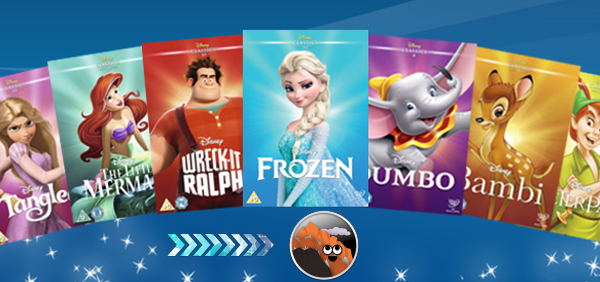 Disney, a well-known DVD releaser and publisher, has released so many classic animation movies. In general, copying Disney DVD movieson MacOS Sierra is not an easy task since they are usually protected by new copy protection, which prevents them from being copied or ripped. Therefore, a home-use Disney DVD Copy software is badly needed to remove region code and make disney DVD backups, or convert to a common digital video file. You may have MacTheRipper but it produces output movie files with over 100 GB each. Okay, handbrake exists. But when you use it to rip Disney DVD on Mac, its ripping process gets frozen for any reason and you can't even eject your discs. Worse still, it seems that every update of Mac OS X will bring some incompatible problems, especially on the software. One typical case is that your DVD ripper on old Mac OS X version may fail to work on MacOS Sierra. Constantly updated to fit with the latest technology and constantly upgraded to bypass the new Disney DVD protected with CSS, region codes 1-6, Sony ARccOS, UOPs, and other hindrances, Dimo Video Converter Ultimate for Mac is the most ideal choice to rip Disney DVD on MacOS Sierra. It lets you rip and convert Disney DVD movies to virtually any popular video formats like MOV, MP4, M4V, FLV, MPG, AVI and more. With decent decrypting capability, high quality video output and considerate backup solution, it is considered the best tool for you. Plus, as the top rated DVD copying program forMacOS Sierra, it helps youtakes everything from DVD,including the chapters, extras, and subtitles, etc. and copy the Disney DVD to hard drive with keeping original audio tracks inlossless mkv format. Meanwhile, the built-in editor allows you to get the exact part and effect you want. If you are a Windows user, you can use the equivalent Dimo Video Converter Ultimate to rip and backup Disney DVD on Windows PC (Windows 10 included). Then follow the detailed steps to learn how to do the task on any Mac running Mac OS 10.12 (Sierra). Free Download Dimo Video Converter Ultimate (Win/Mac):
Disney, a well-known DVD releaser and publisher, has released so many classic animation movies. In general, copying Disney DVD movieson MacOS Sierra is not an easy task since they are usually protected by new copy protection, which prevents them from being copied or ripped. Therefore, a home-use Disney DVD Copy software is badly needed to remove region code and make disney DVD backups, or convert to a common digital video file. You may have MacTheRipper but it produces output movie files with over 100 GB each. Okay, handbrake exists. But when you use it to rip Disney DVD on Mac, its ripping process gets frozen for any reason and you can't even eject your discs. Worse still, it seems that every update of Mac OS X will bring some incompatible problems, especially on the software. One typical case is that your DVD ripper on old Mac OS X version may fail to work on MacOS Sierra. Constantly updated to fit with the latest technology and constantly upgraded to bypass the new Disney DVD protected with CSS, region codes 1-6, Sony ARccOS, UOPs, and other hindrances, Dimo Video Converter Ultimate for Mac is the most ideal choice to rip Disney DVD on MacOS Sierra. It lets you rip and convert Disney DVD movies to virtually any popular video formats like MOV, MP4, M4V, FLV, MPG, AVI and more. With decent decrypting capability, high quality video output and considerate backup solution, it is considered the best tool for you. Plus, as the top rated DVD copying program forMacOS Sierra, it helps youtakes everything from DVD,including the chapters, extras, and subtitles, etc. and copy the Disney DVD to hard drive with keeping original audio tracks inlossless mkv format. Meanwhile, the built-in editor allows you to get the exact part and effect you want. If you are a Windows user, you can use the equivalent Dimo Video Converter Ultimate to rip and backup Disney DVD on Windows PC (Windows 10 included). Then follow the detailed steps to learn how to do the task on any Mac running Mac OS 10.12 (Sierra). Free Download Dimo Video Converter Ultimate (Win/Mac):
 Other Download:
Fast rip and copy Disney DVD movies on MacOS Sierra Step 1. Import Disney DVD moviesAfter downloading, install and run the program. As you can see, you can add Disney DVD movies you want to rip by clicking the "Add DVD" button on the main interface.
Other Download:
Fast rip and copy Disney DVD movies on MacOS Sierra Step 1. Import Disney DVD moviesAfter downloading, install and run the program. As you can see, you can add Disney DVD movies you want to rip by clicking the "Add DVD" button on the main interface. STEP 2. Choose output formatOption A – Click "Select Format" bar to get the format list and select a proper export format. As you can see, various regular video formats like MP4, MOV, MKV, FLV, WMV, AVI, etc. are available in the "Format > Video" profile.Option B – If you just want to copy Disney DVD with original audio tracks, please choose lossless mkv from "Format" > "Multi-track".Option C - This Disney Movie Converter provides 150+ video presets for iPhone, Galaxy Tab, iPad, Apple TV, TV, PS3, PS4, Xbox 360, Xbox One, Xbox One S and more, allowing you to rip Disney DVD movies on MacOS Sierra to fit your different portable media players. Click "Select Format > Device" and choose corresponding ones.Step 3. Start ripping and copying Disney DVD on MacOS SierraThe last step is to click the "Start" button on the main interface to start converting Disney DVDs to a video format you set. Once the conversion is finished, get the output videos via clicking the Open button. Afterwards, you can play the converted Disney DVD movie files anywhere anytime you want via MacOS Sierra.Additional Tips:a. How to Judge Disney Copy Protected DVDs:Disney copy-protected DVD has 99 titles and the movie size is larger than 40 GB Error message pops up or app crashes when you try to ripThe DVDs are not playable on DVD player which is not matching for protected DVDs. The converted video has no sound, mixed up, or with different lengthsNow, you can use Dimo Video Converter Ultimate for Mac to decrypt & rip the latest Disney protected DVDs such as Deadpool, Finding Dory, Disney The BFG, Frozen, back up DVD movies Hunger Games: Mockingjay Part 2, etc. It shall be noted that we hope you will use this Mac DVD ripper for Disney DVD with respects to the copyright law and will make only legal copies. Please comply with your local DVD copyright law and apply the DVD contents for fair use.b. How to Play Backed up DVD movies VLC Media Player (freeware) is one of the universal players that support MP4, MKV, multi-track format and video streaming to lots of other devices. It is available for both Mac and Windows.Free Download or Purchase Dimo Video Converter Ultimate:
STEP 2. Choose output formatOption A – Click "Select Format" bar to get the format list and select a proper export format. As you can see, various regular video formats like MP4, MOV, MKV, FLV, WMV, AVI, etc. are available in the "Format > Video" profile.Option B – If you just want to copy Disney DVD with original audio tracks, please choose lossless mkv from "Format" > "Multi-track".Option C - This Disney Movie Converter provides 150+ video presets for iPhone, Galaxy Tab, iPad, Apple TV, TV, PS3, PS4, Xbox 360, Xbox One, Xbox One S and more, allowing you to rip Disney DVD movies on MacOS Sierra to fit your different portable media players. Click "Select Format > Device" and choose corresponding ones.Step 3. Start ripping and copying Disney DVD on MacOS SierraThe last step is to click the "Start" button on the main interface to start converting Disney DVDs to a video format you set. Once the conversion is finished, get the output videos via clicking the Open button. Afterwards, you can play the converted Disney DVD movie files anywhere anytime you want via MacOS Sierra.Additional Tips:a. How to Judge Disney Copy Protected DVDs:Disney copy-protected DVD has 99 titles and the movie size is larger than 40 GB Error message pops up or app crashes when you try to ripThe DVDs are not playable on DVD player which is not matching for protected DVDs. The converted video has no sound, mixed up, or with different lengthsNow, you can use Dimo Video Converter Ultimate for Mac to decrypt & rip the latest Disney protected DVDs such as Deadpool, Finding Dory, Disney The BFG, Frozen, back up DVD movies Hunger Games: Mockingjay Part 2, etc. It shall be noted that we hope you will use this Mac DVD ripper for Disney DVD with respects to the copyright law and will make only legal copies. Please comply with your local DVD copyright law and apply the DVD contents for fair use.b. How to Play Backed up DVD movies VLC Media Player (freeware) is one of the universal players that support MP4, MKV, multi-track format and video streaming to lots of other devices. It is available for both Mac and Windows.Free Download or Purchase Dimo Video Converter Ultimate:
 Need the lifetime version to work on 2-4 PCs so that your friends and family can instantly broaden their entertainment options? Please refer to the family license here.
Need the lifetime version to work on 2-4 PCs so that your friends and family can instantly broaden their entertainment options? Please refer to the family license here.  Kindly Note:The price of Dimo Video Converter Ultimate for Windows is divided into 1 Year Subscription, Lifetime/Family/Business License: $43.95/Year; $45.95/lifetime license; $95.95/family license(2-4 PCs); $189.95/business pack(5-8 PCs). Get your needed one at purchase page.Related Software:BDmate (Win/Mac)Lossless backup Blu-ray to MKV with all audio and subtitle tracks; Rip Blu-ray to multi-track MP4; ConvertBlu-ray to almost all popular video/audio formats and devices; Copy Blu-ray to ISO/M2TS; Share digitized Blu-ray wirelessly.DVDmate (Win/Mac)A professional DVD ripping and editing tool with strong ability to remove DVD protection, transcode DVD to any video and audio format, and edit DVD to create personal movie.Videomate (Win/Mac)An all-around video converter software program that enables you to convert various video and audio files to formats that are supported by most multimedia devices.8K Player (Win/Mac)A mixture of free HD/4K video player, music player, Blu-ray/DVD player, video recorder and gif maker. Feel free to contact us if you have any issues.Related Articles:
Source: How to copy Disney DVD Movies on MacOS Sierra
Kindly Note:The price of Dimo Video Converter Ultimate for Windows is divided into 1 Year Subscription, Lifetime/Family/Business License: $43.95/Year; $45.95/lifetime license; $95.95/family license(2-4 PCs); $189.95/business pack(5-8 PCs). Get your needed one at purchase page.Related Software:BDmate (Win/Mac)Lossless backup Blu-ray to MKV with all audio and subtitle tracks; Rip Blu-ray to multi-track MP4; ConvertBlu-ray to almost all popular video/audio formats and devices; Copy Blu-ray to ISO/M2TS; Share digitized Blu-ray wirelessly.DVDmate (Win/Mac)A professional DVD ripping and editing tool with strong ability to remove DVD protection, transcode DVD to any video and audio format, and edit DVD to create personal movie.Videomate (Win/Mac)An all-around video converter software program that enables you to convert various video and audio files to formats that are supported by most multimedia devices.8K Player (Win/Mac)A mixture of free HD/4K video player, music player, Blu-ray/DVD player, video recorder and gif maker. Feel free to contact us if you have any issues.Related Articles:
Source: How to copy Disney DVD Movies on MacOS Sierra
You're probably familiar with Handbrake, which is a rarely functional program enabling people to convert MKV to MP4 free. While, some users complained Handbrake can't passthrough 7.1 TrueHD. So, ever considered looking for an alternative to Handbrake to encode MKV to MP4 with TrueHD 7.1 keeping? If so, find out in the following paragraphs.  Since Handbrake can't support 7.1 TrueHD, here is an alternative solution for you. Here we want to share a greatHandbrake alternative - Dimo Video Converter Ultimate, which is able to read TureHD audio and output 7.1 TrueHD passthrough for delivering 100 percent lossless audio to the home theater. It works as the best MKV to MP4 converter for you that enables you to easily and quickly convert MKV to MP4 videos while keeping Dolby TrueHD 7.1 audio channels. Besides, it can also convert MKV to all other popular video/audio formats, including MOV, AVI, VOB, WMV, FLV, MPG, MP3, OGG, WMA, etc without quality loss. And it offers ready presets to convert MKV video to instantly suit for iPhone, iPad, Android, VR headsets, etc. Plus, this program employs a built-in editor, so you can use it to create special video effects as needed. You can find a range of conversion options in this app, making it convenient for users to change the quality and size of the resulting output file. If you are going to reformat MKV to MP4 with subtitles on Mac, please turn to Dimo Video Converter Ultimate for Mac.Free Download Dimo Video Converter Ultimate (Win/Mac):
Since Handbrake can't support 7.1 TrueHD, here is an alternative solution for you. Here we want to share a greatHandbrake alternative - Dimo Video Converter Ultimate, which is able to read TureHD audio and output 7.1 TrueHD passthrough for delivering 100 percent lossless audio to the home theater. It works as the best MKV to MP4 converter for you that enables you to easily and quickly convert MKV to MP4 videos while keeping Dolby TrueHD 7.1 audio channels. Besides, it can also convert MKV to all other popular video/audio formats, including MOV, AVI, VOB, WMV, FLV, MPG, MP3, OGG, WMA, etc without quality loss. And it offers ready presets to convert MKV video to instantly suit for iPhone, iPad, Android, VR headsets, etc. Plus, this program employs a built-in editor, so you can use it to create special video effects as needed. You can find a range of conversion options in this app, making it convenient for users to change the quality and size of the resulting output file. If you are going to reformat MKV to MP4 with subtitles on Mac, please turn to Dimo Video Converter Ultimate for Mac.Free Download Dimo Video Converter Ultimate (Win/Mac):
 Other Download:
How to encode MKV to MP4 with TrueHD 7.1 audio retained?Step 1. Load source MKV filesDirectly drag and drop source MKV files, or click "Add File" button on the toolbar to load MKV files to the MKV to MP4video converter for converting.
Other Download:
How to encode MKV to MP4 with TrueHD 7.1 audio retained?Step 1. Load source MKV filesDirectly drag and drop source MKV files, or click "Add File" button on the toolbar to load MKV files to the MKV to MP4video converter for converting. Note: This ideal MKV converter could automatically detect audio tracks from source MKV files and then list them in each video title for you to choose from. As you want to retain preferred audio track for converting result, you need to select from the detected audio channels. Step 2. Select output formatClick "Select Format" bar and select "Lossless MKV" as the output format from "Format > MultiTrack" list. Then check "fast mode" option to activate fast conversion mode for remuxing MKV to MP4.?
Note: This ideal MKV converter could automatically detect audio tracks from source MKV files and then list them in each video title for you to choose from. As you want to retain preferred audio track for converting result, you need to select from the detected audio channels. Step 2. Select output formatClick "Select Format" bar and select "Lossless MKV" as the output format from "Format > MultiTrack" list. Then check "fast mode" option to activate fast conversion mode for remuxing MKV to MP4.?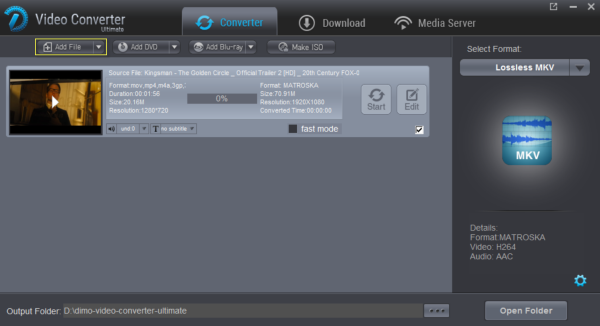 Step 3. Start to convert MKV video to MP4 with 7.1 audio channelsAfter all necessary settings, simply press the "Start" button to start the conversion from MKV format to MP4. Within a few minutes, you can get the converted MP4 video files with keeping 7.1 TrueHD on the default output folder. Just sync or transfer them to your mobile devices for playback. Note that to playback the MKV files in Dolby TrueHD you will need a media player such as Media Player Classic Home Cinema (MPC-HC) or a Media Server such as Plex that can output the Lossless stream via HDMI to an AV Receiver that supports Dolby TrueHD.Free Download or Purchase Dimo Video Converter Ultimate:
Step 3. Start to convert MKV video to MP4 with 7.1 audio channelsAfter all necessary settings, simply press the "Start" button to start the conversion from MKV format to MP4. Within a few minutes, you can get the converted MP4 video files with keeping 7.1 TrueHD on the default output folder. Just sync or transfer them to your mobile devices for playback. Note that to playback the MKV files in Dolby TrueHD you will need a media player such as Media Player Classic Home Cinema (MPC-HC) or a Media Server such as Plex that can output the Lossless stream via HDMI to an AV Receiver that supports Dolby TrueHD.Free Download or Purchase Dimo Video Converter Ultimate:
 Need the lifetime version to work on 2-4 PCs so that your friends and family can instantly broaden their entertainment options? Please refer to the family license here.
Need the lifetime version to work on 2-4 PCs so that your friends and family can instantly broaden their entertainment options? Please refer to the family license here.  Kindly Note:The price of Dimo Video Converter Ultimate for Windows is divided into 1 Year Subscription, Lifetime/Family/Business License: $43.95/Year; $45.95/lifetime license; $95.95/family license(2-4 PCs); $189.95/business pack(5-8 PCs). Get your needed one at purchase page.Contact us or leave a message at Facebook if you have any issues.Related Articles:
Source: Encode MKV to MP4 with TrueHD 7.1 using Handbrake alternative
Kindly Note:The price of Dimo Video Converter Ultimate for Windows is divided into 1 Year Subscription, Lifetime/Family/Business License: $43.95/Year; $45.95/lifetime license; $95.95/family license(2-4 PCs); $189.95/business pack(5-8 PCs). Get your needed one at purchase page.Contact us or leave a message at Facebook if you have any issues.Related Articles:
Source: Encode MKV to MP4 with TrueHD 7.1 using Handbrake alternative